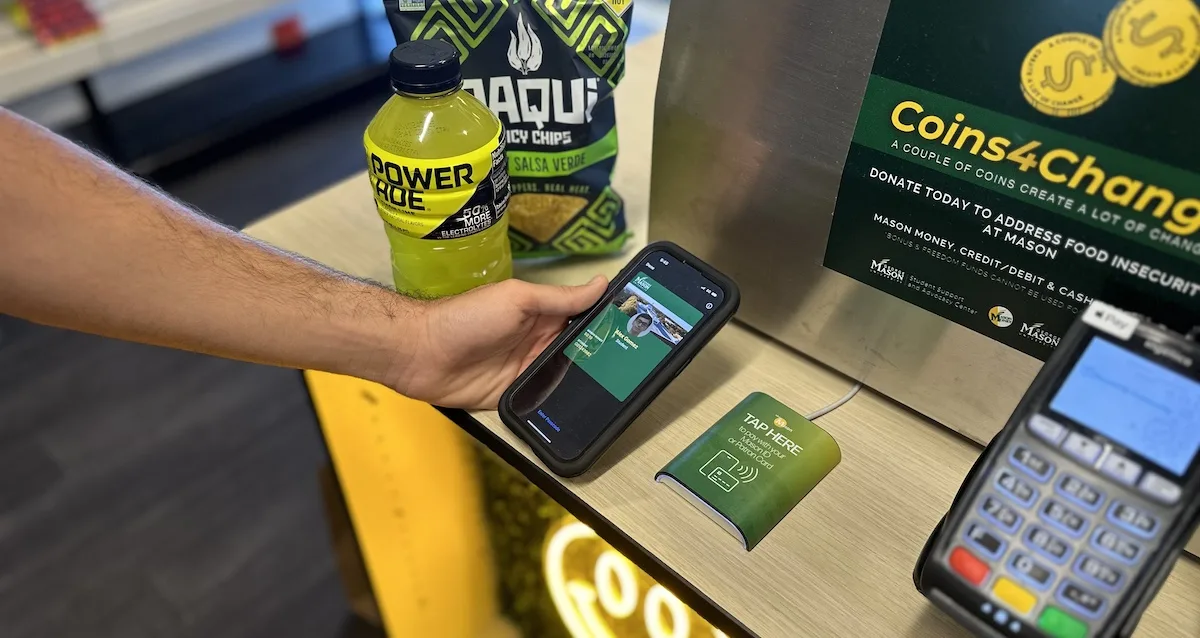Restore Your Mason Mobile ID
Follow these quick steps to get your Mason Mobile ID back up. Most users are done in under 15 minutes.
Affected Users
Some individuals may have received a notification or email in early June, that their Mason ID is no longer active. If you received this message, please note that access using your mobile device may be temporarily unavailable.
You might be affected if you:
- Have an Apple iPhone.
- Activated your Mason Mobile ID before June 6, 2025
- Cannot unlock doors, use Mason Money, access an active meal plan, and more.
Apple Watches and Android phones are NOT affected and should continue to work normally.
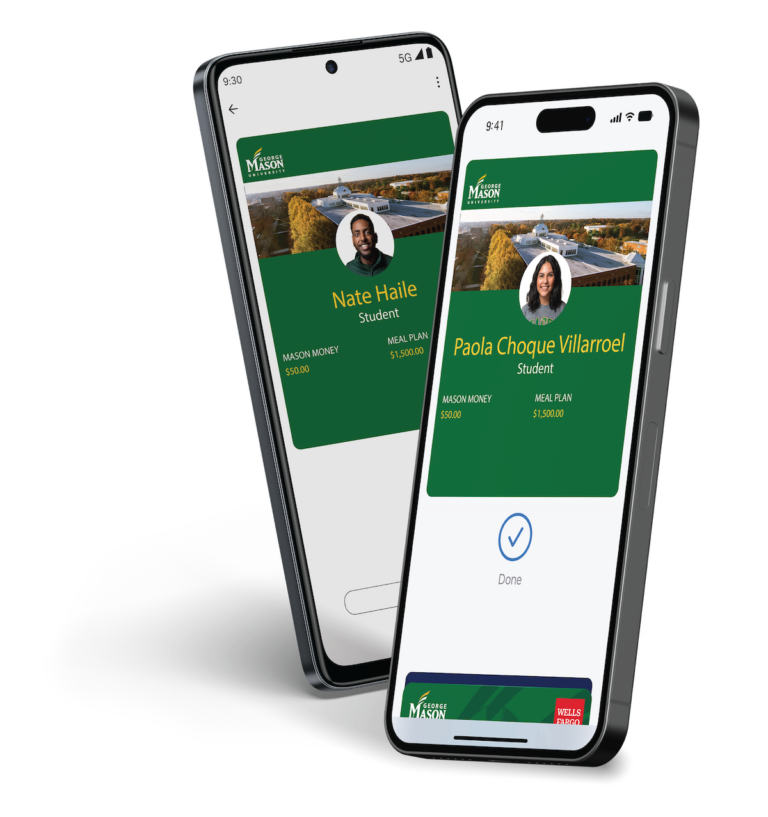
Apple User Restore Guide
Step 1: Remove Your Old Mason Mobile Pass from Your Apple Wallet
If you’ve already done this, skip to step 2.
- Open Apple Wallet on your iPhone.
- Tap on your old Mason Mobile ID.
- Tap on the button on top right corner.
- Scroll down and tap Remove Card.
If you have purchased a new iPhone on or after June 6, 2025, please follow the link below for instructions.
Step 2: Add Mobile ID to Apple Wallet
- Open the Atrium Campus Connect app.
- Go to Settings > Click on Credentials.
- Tap Add to Apple Wallet/Watch.
- Follow the prompts to activate your Mason Mobile ID.
- Make sure the status shows Active (example below).
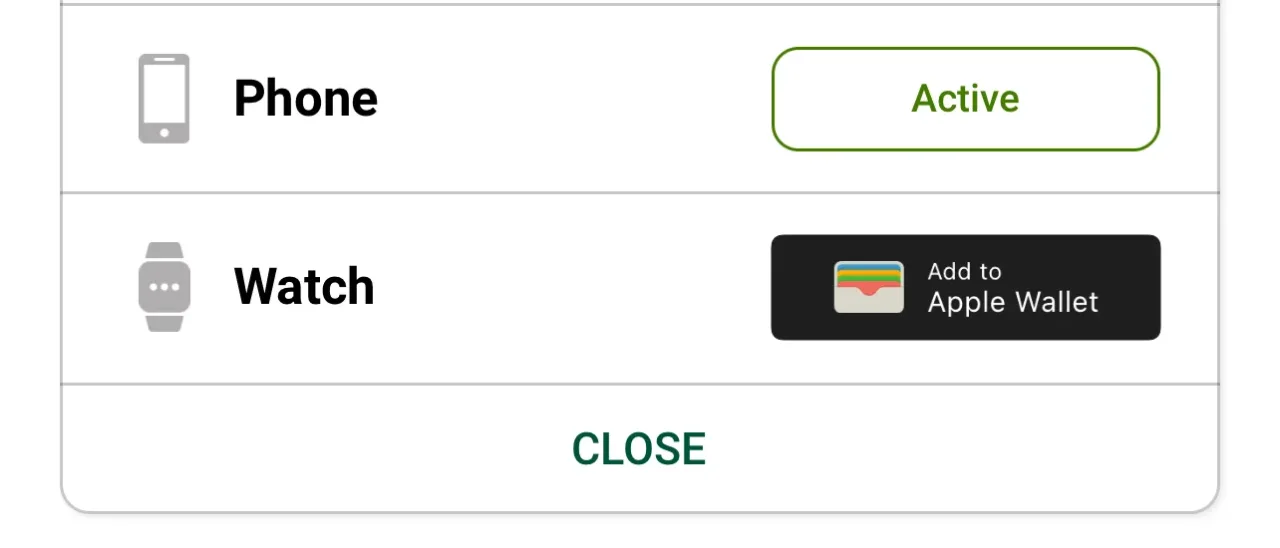
Step 3: Enable Express Mode for Easy Access
- Go to Settings on your iPhone
- Tap Wallet & Apple Pay > Other Cards.
- Tap your Mason ID Card.
- Turn on Express Mode for:
- Door Access
- Meal Plans
- Mason Money
Important Things to Know
Door Access
Please allow approximately 10 minutes for your new credential to sync with the system.
Mason Money and Meal Plan Access
Your Mason Money and meal plan, including dining Dollars, are available immediately.
Printing on Campus
Access will be fully restored within 24 hours.
If you need to print immediately, manually log in at the printer using your Patriot username and password. Once you’ve logged in successfully, your print access will be fully restored.
Return Temporary Cards
If you were issued a temporary card from Housing or the Mason Card Office, we would appreciate it if you could return it to the Mason Card Office or send it by Campus Mail to 5A5.
FAQs
I bought a new phone recently. Will that affect the Mobile ID setup?
If you have purchased a new iPhone on or after June 6, 2025, you’ll need to remove the mobile credential from your old iPhone and follow above steps 2 and 3 to activate the Mason Mobile ID on your new phone. To remove the mobile credential from your old iPhone, choose one of the following options based on your preferences:
Option 1: Remove your old Apple device from your iCloud account
If you no longer have your old iPhone or do not wish to continue to use it, remove it from your iCloud account:
- Open iPhone Settings > Tap your Apple Account (your name at the top).
- Scroll down to see a list of your devices.
- Look for the old device—this may appear as: “iPhone 7”, “iPhone 12 Pro”, “iPhone 15”, or “XYZ’s iPhone”, with the iPhone version displayed underneath.
- Tap on the identified old device > Remove from Account.
Option 2: Remove Mason ID pass from your old iPhone Apple Wallet
If you intend to keep your old phone on your iCloud account, you must remove the Mobile ID pass from the old device’s Apple Wallet:
- Open Apple Wallet on your old iPhone.
- Tap on your old Mason Mobile ID.
- Tap on the button on top right corner.
- Scroll down and tap Remove Card.
Why was my Mobile ID removed or deactivated?
Many users were unintentionally unenrolled due to a system update or sync error. We’re actively working to resolve this and ensure a smooth re-onboarding experience.
How do I know if I need to re-onboard?
If you can no longer access campus services (like entering buildings, paying for meals, or checking in at events) with your Mobile ID, you likely need to re-onboard.
Will I lose access to any services if I don’t fix this before school starts?
Yes. Your Mobile ID is required for meal plans, fitness centers, building access, printing, and more. Please restore your Mobile ID as soon as possible to avoid delays.
What should I do if my Mobile ID isn’t working anymore?
Follow our step-by-step re-onboarding guide above to delete and re-activate your Mobile ID. Most users can complete this process in under 15 minutes. If you are unable to re-activate or are having unexpected challenges, please visit the Mason Card Office for additional support.
Do I need to visit the ID office in person to fix this?
Most users can resolve the issue remotely by following our online guide. If you encounter technical issues after your first or second trial, please visit the Mason Card Office for support.
Is this affecting all users or just some?
This issue has affected a portion of Apple users who activated the Mason Mobile ID before June 6, 2025. Even if you haven’t noticed issues yet, we recommend checking your Mobile ID now.
Current plastic Mason ID users are not affected by this incident.
Will my physical Mason ID card still work?
Yes, this issue affects only a portion of Apple users who activated their Mason Mobile ID before June 6, 2025. Users who activated their Mobile ID on or after June 6, 2025, as well as those using a physical Mason ID card, are not affected and can continue using their ID as usual.
I followed the steps, but it’s still not working. What should I do?
Please visit or contact the Mason Card Office, located on the Fairfax Campus, during office hours to have our technical staff assist you in resolving the issues.
SUPPORT
Mason Card Office
Student Union 1, Room 1203
4469 Aquia Creek Lane
Fairfax, VA 22030
(703) 993-1004
[email protected]
| Monday | 8:30 am – 5:00 pm |
|---|---|
| Tuesday | 8:30 am – 5:00 pm |
| Wednesday | 8:30 am – 5:00 pm |
| Thursday | 8:30 am – 5:00 pm |
| Friday | 8:30 am – 5:00 pm |
Apple Support — For questions about your device software upgrade, Apple Wallet, or iCloud, please contact their respective support team.